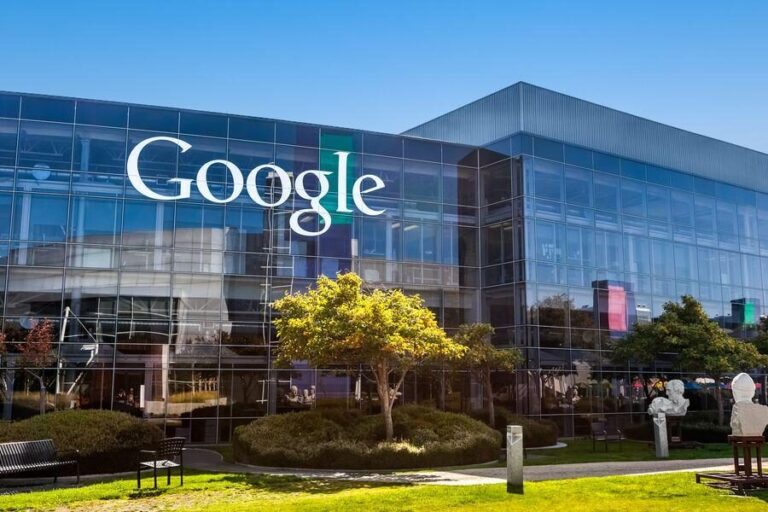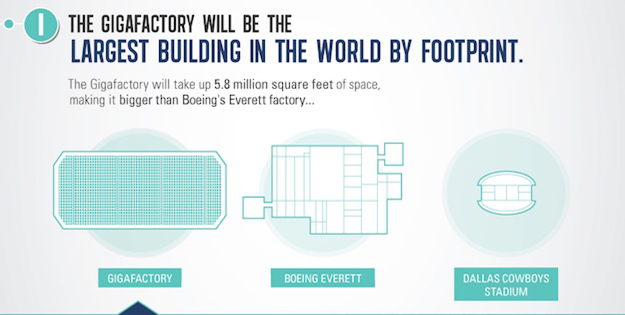How to Use Tesla Key Card
The Tesla key card offers a convenient way to access your vehicle and streamline your Tesla experience. To use the Tesla key card, simply remove it from your pocket, wallet, or other carrying device and place it flat against the b-pillar, which is located between the front and rear doors of your Tesla vehicle. When you do this, you will hear a single chirp, indicating that the car has been unlocked and you are now able to enter.
If more than 30 seconds pass without placing your foot on the brake after unlocking the car, you will need to tap the key card again to activate the driving mode. This extra step ensures the safety of your vehicle and prevents unauthorized usage.
Managing key cards with your Tesla is also a breeze. To add a new key card, you’ll need an existing key and simply navigate to the Locks section in the car menu. From there, you can easily add new key cards and assign them specific access privileges.
In the unfortunate event that you lose a key card or want to prevent one from accessing your vehicle, you can easily revoke its access. Simply go to the Locks section in the car menu and press the trash can icon next to the key card you wish to remove. This ensures that only authorized individuals can use your Tesla.
The Tesla key card is compatible with all Model 3 and Y vehicles, as well as the refreshed 2021+ Model S and X. It serves as a reliable backup in case your authenticated phone dies, is lost, or gets stolen. Therefore, it is highly recommended to keep the key card as a backup, ensuring uninterrupted access to your vehicle.
Key Takeaways:
- The Tesla key card provides seamless and convenient vehicle access.
- Place the key card against the b-pillar to unlock the car and activate driving mode.
- Tap the key card again if more than 30 seconds pass without stepping on the brake.
- Add new key cards and manage access privileges through the Locks section in the car menu.
- Revoke access from lost or unwanted key cards to enhance security.
- Keep the key card as a backup in case of phone loss, failure, or theft.
- Compatible with Model 3, Model Y, and the refreshed 2021+ Model S and X.
Unlocking and Starting Your Tesla with the Key Card
To unlock your Tesla and start driving, follow these simple steps using your key card:
- Remove the key card from your pocket, wallet, or any other storage.
- Place the key card flat against the b-pillar, which is located between the front and rear doors of your Tesla.
- Listen for a single chirp, indicating that the car is now unlocked and ready to be started.
- Once inside the vehicle, press the brake pedal to start driving.
If more than 30 seconds pass without placing your foot on the brake, you will need to tap the key card again to enable driving.
“To use the Tesla key card, you need to remove it from your pocket, wallet, etc. and place it flat against the b-pillar (between the front and rear doors). You will hear a single chirp to indicate that the car is unlocked.”
In addition to unlocking and starting your Tesla, the key card also offers other functionalities. If you need to add a new key card, you can do so by using an existing key and navigating to the Locks section in the car menu. From there, follow the prompts to add the new key card to your Tesla, ensuring seamless vehicle access for additional users.
“To add a new key card, you will need an existing key and navigate to the Locks section in the car menu.”
On the other hand, if you happen to lose your key card or wish to prevent a specific key card from accessing your vehicle, you have the option to revoke access. Simply go to the Locks section in your car’s menu and press the trash can icon next to the key card you want to remove. This ensures that only authorized individuals have vehicle access, providing peace of mind and added security.
“If you lose a key card or want to prevent one from accessing your vehicle, you can revoke access by going to the Locks section and pressing the trash can icon next to the key card.”
It is important to note that the Tesla key card is compatible with all Model 3 and Y vehicles, as well as the refreshed 2021+ Model S and X. It serves as a reliable backup in case your authenticated phone fails, gets lost, or gets stolen. Keeping the key card on hand ensures that you can always access and drive your Tesla, providing a convenient and comprehensive experience.
“The key card is compatible with all Model 3 and Y vehicles and the refreshed 2021+ Model S and X. It is also important to keep the key card as a backup in case your authenticated phone dies or is lost or stolen.”
| Key Features: | Easy unlocking and starting of your Tesla |
|---|---|
| Ability to add new key cards | |
| Convenient revocation of access | |
| Compatible with multiple Tesla models | |
| Serves as a reliable backup |
Managing Key Cards and Backup Options
Learn how to manage key cards and ensure a secure access system for your Tesla vehicle. The Tesla key card offers a convenient and reliable way to access and start your car. To unlock your Tesla, simply remove the key card from your pocket, wallet, or bag, and place it flat against the b-pillar, located between the front and rear doors. You will hear a single chirp, indicating that the car is now unlocked and ready to be driven.
It’s important to note that if more than 30 seconds pass without placing your foot on the brake after unlocking the car, you will need to tap the key card again to activate the drive mode. This additional tap ensures the car’s security and prevents unauthorized usage.
Adding a new key card to your Tesla is a straightforward process. To do so, you will need an existing key card. Inside your car, navigate to the Locks section in the car menu. From there, you can easily add a new key card by following the on-screen instructions. This feature allows you to provide access to family members or trusted individuals while maintaining control over who can use your vehicle.
In the unfortunate event that you lose your key card or want to revoke access from an unwanted key card, the Tesla key card system provides a simple solution. By going to the Locks section in the car menu, you can select the key card that you wish to remove access from and press the trash can icon next to it. This action will immediately revoke access, ensuring the security of your vehicle.
The Tesla key card is compatible with all Model 3 and Y vehicles, as well as the refreshed 2021+ Model S and X. It serves as a reliable backup option in case your authenticated phone dies or gets lost or stolen. Remember to keep the key card in a safe place as a reliable backup solution to ensure uninterrupted access to your Tesla vehicle.
| Key Card Management | Benefits |
|---|---|
| Easy access and start | Convenience and efficiency |
| Adding new key cards | Facilitates sharing access with trusted individuals |
| Revoking access | Ensures vehicle security and control |
| Compatibility | Works with Model 3, Y, and refreshed Model S and X |
| Backup option | Reliable access in case of phone failure or loss |
Conclusion
Using the Tesla key card is a simple and reliable way to access your vehicle and enhance your Tesla experience. To unlock your car, simply remove the key card from your pocket, wallet, or any other storage and place it flat against the b-pillar, located between the front and rear doors. You will hear a single chirp, indicating that the car is now unlocked and ready for use.
It’s important to note that if more than 30 seconds pass without placing your foot on the brake, you will need to tap the key card again to activate the ability to drive. This extra layer of security ensures that the car remains securely locked even if the key card is accidentally left behind.
If you wish to add a new key card, you can easily do so by using an existing key and navigating to the Locks section in the car menu. From there, you can follow the prompts to add a new key card and ensure seamless access for additional drivers or as a backup.
In the unfortunate event that you lose your key card or want to prevent a specific key card from accessing your vehicle, you have the ability to revoke access. Simply go to the Locks section in the car menu, locate the specific key card, and press the trash can icon next to it. This will immediately disable that key card’s access to your Tesla.
Remember to keep your key card as a backup option in case your authenticated phone dies, is lost, or stolen. It is compatible with all Model 3 and Y vehicles, as well as the refreshed 2021+ Model S and X, providing you with a reliable way to access and enjoy your Tesla without relying solely on your smartphone.
FAQ
How do I unlock and start my Tesla using the key card?
To unlock your Tesla, remove the key card from your pocket, wallet, etc., and place it flat against the b-pillar (between the front and rear doors). You will hear a single chirp to indicate that the car is unlocked. If more than 30 seconds pass without placing your foot on the brake, you will need to tap the key card again to be able to drive.
How do I add a new key card to my Tesla?
To add a new key card to your Tesla, you will need an existing key. Navigate to the Locks section in the car menu and follow the prompts to add a new key card.
How do I revoke access from a lost or unwanted key card?
If you lose a key card or want to prevent one from accessing your vehicle, you can revoke access by going to the Locks section in the car menu. Press the trash can icon next to the key card you want to remove.
Which Tesla vehicles are compatible with the key card?
The Tesla key card is compatible with all Model 3 and Y vehicles, as well as the refreshed 2021+ Model S and X.
Why is it important to keep the key card as a backup?
It is important to keep the key card as a backup in case your authenticated phone dies, or is lost or stolen. Having the key card will ensure that you can still access and drive your Tesla.